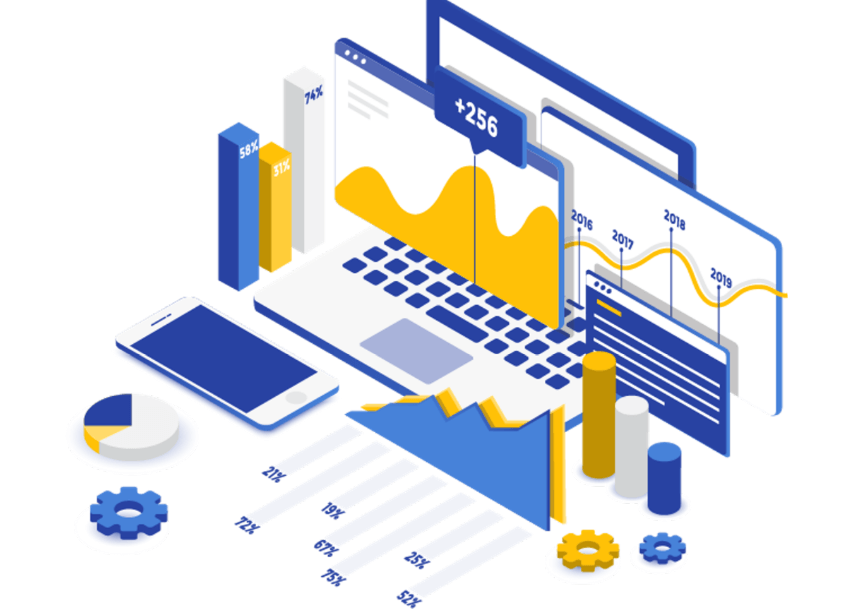Power BI Training in Noida
● Text to Columns
● Concatenate
● Right with Concatenate
● Absolute Cell Reference
● Data Validation
● Time and Date Calculations
● Conditional Formatting
● Exploring Styles and clear formatting
● Using Conditional Formatting to hide details
● using the IF function
● pivot table
● pivot chart
● slicers
● creating charts
● Introduction to Power BI – Need, Importance
● Power BI – Advantages and Scalable Options
● History – Power View, Power Query, Power Pivot
● Power BI Data Source Library and DW Files
● Cloud Collaboration and Usage Scope
● Business Analyst Tools, MS Cloud Tools
● Power BI Installation and Cloud Account
● Power BI Architecture and Data Access
● On-premise Data Access and Microsoft On Drive
● Power BI Desktop – Installation, Usage
● Sample Reports and Visualization Controls
● Power BI Cloud Account Configuration
● Understanding Desktop & Mobile Editions
● Power View and Power Map. Power BI Licenses
●Creating POWER BI Reports, Auto Filters
● Report Design with Database Tables
● Understanding Power BI Report Designer
● Report Canvas, Report Pages: Creation, Renames
● Report Visuals, Fields and UI Options
● Experimenting Visual Interactions, Advantages
● Reports with Multiple Pages and Advantages
● Pages with Multiple Visualizations. Data Access
● PUBLISH Options and Report Verification in Cloud
● “GET DATA” Options and Report Fields, Filters
● Report View Options: Full, Fit Page, Width Scale
● Report Design using Databases & Queries
● Query Settings and Data Preloads
● Navigation Options and Report Refresh
● Stacked bar chart, Stacked column chart
● Clustered bar chart, Clustered column chart
● Adding Report Titles. Report Format Options
● Focus Mode, Explore and Export Settings
● Power BI Design: Canvas, Visualizations and Fields
● Import Data Options with Power BI Model, Advantages
● Direct Query Options and Real-time (LIVE) Data Access
● Data Fields and Filters with Visualizations
● Visualization Filters, Page Filters, Report Filters
● Conditional Filters and Clearing. Testing Sets
● Creating Customized Tables with Power BI Editor
● General Properties, Sizing, Dimensions, and Positions
● Alternate Text and Tiles. Header (Column, Row) Properties
● Grid Properties (Vertical, Horizontal) and Styles
● Table Styles & Alternate Row Colors – Static, Dynamic
● Sparse, Flashy Rows, Condensed Table Reports. Focus Mode
● Total Computations, Background. Borders Properties
● Column Headers, Column Formatting, Value Properties
● Conditional Formatting Options – Color Scale
● Page Level Filters and Report Level Filters
● Visual-Level Filters and Format Options
● Report Fields, Formats and Analytics
● Page-Level Filters and Column Formatting, Filters
● Background Properties, Borders and Lock Aspect
● CHART Report Types and Properties
● STACKED BAR CHART, STACKED COLUMN CHART
● CLUSTERED BAR CHART, CLUSTERED COLUMN CHART
● 100% STACKED BAR CHART, 100% STACKED COLUMN CHART
● LINE CHARTS, AREA CHARTS, STACKED AREA CHARTS
● LINE AND STACKED ROW CHARTS
● LINE AND STACKED COLUMN CHARTS
● WATERFALL CHART, SCATTER CHART, PIE CHART
● Field Properties: Axis, Legend, Value, Tooltip
● Field Properties: Color Saturation, Filters Types
● Formats: Legend, Axis, Data Labels, Plot Area
● Data Labels: Visibility, Color and Display Units
● Data Labels: Precision, Position, Text Options
● Analytics: Constant Line, Position, Labels
● Working with Waterfall Charts and Default Values
● Modifying Legends and Visual Filters – Options
● Map Reports: Working with Map Reports
● Hierarchies: Grouping Multiple Report Fields
● Hierarchy Levels and Usages in Visualizations
● Preordered Attribute Collection – Advantages
● Using Field Hierarchies with Chart Reports
● Advanced Query Mode @ Connection Settings – Options
● Direct Import and In-memory Loads, Advantages
● Hierarchies and Drilldown Options
● Hierarchy Levels and Drill Modes – Usage
● Drill-thru Options with Tree Map and Pie Chart
● Higher Levels and Next Level Navigation Options
● Aggregates with Bottom/Up Navigations. Rules
● Multi Field Aggregations and Hierarchies in Power BI
● DRILLDOWN, SHOWNEXTLEVEL, EXPANDTONEXTLEVEL
● SEE DATA and SEE RECORDS Options. Differences
● Toggle Options with Tabular Data. Filters
● Drilldown Buttons and Mouse Hover Options @ Visuals
● Dependant Aggregations, Independent Aggregations
● Automated Records Selection with Tabular Data
● Report Parameters : Creation and Data Type
● Available Values and Default values. Member Values
● Parameters for Column Data and Table / Query Filters
● Parameters Creation – Query Mode, UI Option
● Linking Parameters to Query Columns – Options
● Edit Query Options and Parameter Manage Entries
● Connection Parameters and Dynamic Data Sources
● Synonyms – Creation and Usage Options
● Understanding Power Query Editor – Options
● Power BI Interface and Query / Dataset Edits
● Working with Empty Tables and Load / Edits
● Empty Table Names and Header Row Promotions
● Undo Headers Options. Blank Columns Detection
● Data Imports and Query Marking in Query Editor
● JSON Files & Binary Formats with Power Query
● JavaScript Object Notation – Usage with M Lang.
● Applied Steps and Usage Options. Revert Options
● creating Query Groups and Query References. Usage
● Query Rename, Load Enable and Data Refresh Options
● Combine Queries – Merge Join and Anti-Join Options
● Combine Queries – Union and Union All as New Dataset
● M Language: Nested Join and Join Kind Functions
● REPLACE, REMOVE ROWS, REMOVE COL, BLANK – M Lang
● Column Splits and Filled Up / Filled Down Options
● Query Hide and Change Type Options. Code Generation
● Purpose of Data Analysis Expressions (DAX)
● Scope of Usage with DAX. Usability Options
● DAX Context: Row Context and Filter Context
● DAX Entities: Calculated Columns and Measures
● DAX Data Types: Numeric, Boolean, Variant, Currency
● Date time Data Type with DAX. Comparison with Excel
● DAX Operators & Symbols. Usage. Operator Priority
● Parenthesis, Comparison, Arithmetic, Text, Logic
● DAX Functions and Types: Table Valued Functions
● Filter, Aggregation and Time Intelligence Functions
● Information Functions, Logical, Parent-Child Functions
● Statistical and Text Functions. Formulas and Queries
● Syntax Requirements with DAX. Differences with Excel
● Naming Conventions and DAX Format Representation
● Working with Special Characters in Table Names
● Attribute / Column Scope with DAX – Examples
● Measure / Column Scope with DAX – Examples
● YTD, QTD, MTD Calculations with DAX
● DAX Calculations and Measures
● Using TOPN, RANKX, RANK.EQ
● Computations using STDEV & VAR
● SAMPLE Function, COUNTALL, ISERROR
● ISTEXT, DATEFORMAT, TIMEFORMAT
● Time Intelligence Functions with DAX
● Data Analysis Expressions and Functions
● DATESYTD, DATESQTD, DATESMTD
● ENDOFYEAR, ENDOFQUARTER, ENDOFMONTH
● FIRSTDATE, LASTDATE, DATESBETWEEN
● CLOSINGBALANCEYEAR, CLOSINGBALANCEQTR
● SAMEPERIOD and PREVIOUSMONTH, QUARTER
● KPIs with DAX. Vertipaq Queries in DAX
● IF..ELSEIF.. Conditions with DAX
● Slicing and Dicing Options with Columns, Measures
● DAX for Query Extraction, Data Mashup Operations
● Calculated Columns and Calculated Measures with DAX
● Report Publish Options and Verifications
● Working with Power BI Cloud Interface & Options
● Navigation Paths with “My Workspace” Screens
● FILE, VIEW, EDIT REPORTS, ACCESS, DRILLDOWN
● Saving Reports into pdf, pptx, etc. Report Embed
● Report Rendering and EDIT, SAVE, Print Options
● Report PIN and individual Visual PIN Options
● Create and Use Dashboards. Menu Options
● Goto Dashboard and Goto LIVE Page Options
● Operations on Pinned Reports and Visuals
● TITLE, MEDIA, USAGE METRICS & FAVOURITES
● SUBSCRIPTION Options and Reports with Mobile View
● Options with Report Page: Print and Subscribe
● Report Actions: USAGE METRICS, ANALYZE IN EXCEL
● Report Actions: RELATED ITEMS, RENAME, DELETE
● Dashboard Actions: METRICS, RELATED ITEMS
● Dashboard Actions: SETTINGS FOR Q & A, DELETE
● PIN Actions: METRICS, SHARE, RELATED ITEMS
● PIN Actions: SETTINGS FOR Q & A, DELETE
● EDIT DASHBOARD (CLOUD), On-The-Fly Reports
● Dataset Actions: CREATE REPORT, REFRESH
● SCHEDULED REFRESH & RELATED ITEMS
● Dashboard Integration with Apps in Power BI
● Publish PowerBI Report Templates
● Import and Export Options with Power BI
● Dataset Navigations and Report Navigations
● Quick Navigation Options with “My Workspace”
● Dashboards, Workbooks, Reports, Datasets
● Working with MY WORK SPACE group
● Installing the Power BI Personal Gateway
● Automatic Refresh – Possible Issues
● Adding images to the dashboards
● Reading & Editing Power BI Views
● Power BI Templates (pbit)- Creation, Usage
● Managing report in Power BI Services
● PowerBI Gateway – Download and Installation
● Personal and Enterprise Gateway Features
● PowerBI Settings: Dataset – Gateway Integration
● Configuring Dataset for Manual Refresh of Data
● Configuring Automatic Refresh and Schedules
● Workbooks and Alerts with Power BI
● Dataset Actions and Refresh Settings with Gateway
● Using natural Language Q&A to data – Cortina
● Data Navigation Paths and Data Splits
● Getting data from existing systems
● Data Refresh and LIVE Connections
● pbit and pbix : differences. Usage Options
● Quick Insights for Power BI Reports
● Quick Insights for PowerBI Dashboards
● Generating Insights with Cloud Datasets
● Using relational databases on-premises
● Using relational databases in the cloud
● Consuming a service content pack
● Creating a custom data set from a service
● Creating a content pack for your organization
● Consuming an organizational content pack
● Updating an organizational content pack
● Adding Tiles: Images, Videos, DataStream
● Creating New Reports from Cortina, Advantages
● SSRS Integration with Power BI
● SSRS Report Portal URL to Power BI Cloud
● Power BI KPI Reports Vs SSRS KPI Reports
● Converging and Working with Mobile Reports
● Report Builder Reports to Powert BI
● Generating QR Codes and Report Security
● Reporting JSON Files, Bulk Data Loads
● Creating high-density Reports in Power BI
● OLAP Data Sources in Power BI
● Using MDX Queries with PowerBI Queries
● MDX SELECT and Perspective Access
● KPIs and MDX Expressions with Power BI
● MDX Queries and Filters with Power BI
● Linked Servers and T-SQL SPROCs with MDX
● YTD, PARALLELPERIOD, SCOPE, ALLMEMBERS
● WHERE, EXCEPT, RANGE, NONEMPTY
● CURRENT & EMPTY, AND / OR, LEFT / RIGHT
● Implementing Row Level Security (RLS)
● Security Roles and Role Members. Tests
● Using R for Power BI, Streaming Datasets
● Azure Connections with PowerBI Desktop
● PowerBI Reports using SQL Azure DBs
1. Inventory Management Analysis
2. Analyzing Healthcare Data
3. Competitor Sales Analysis
4. Trading Analysis
5. Website Traffic Analysis
6. Customer Segmentation Analysis
Enquiry Now
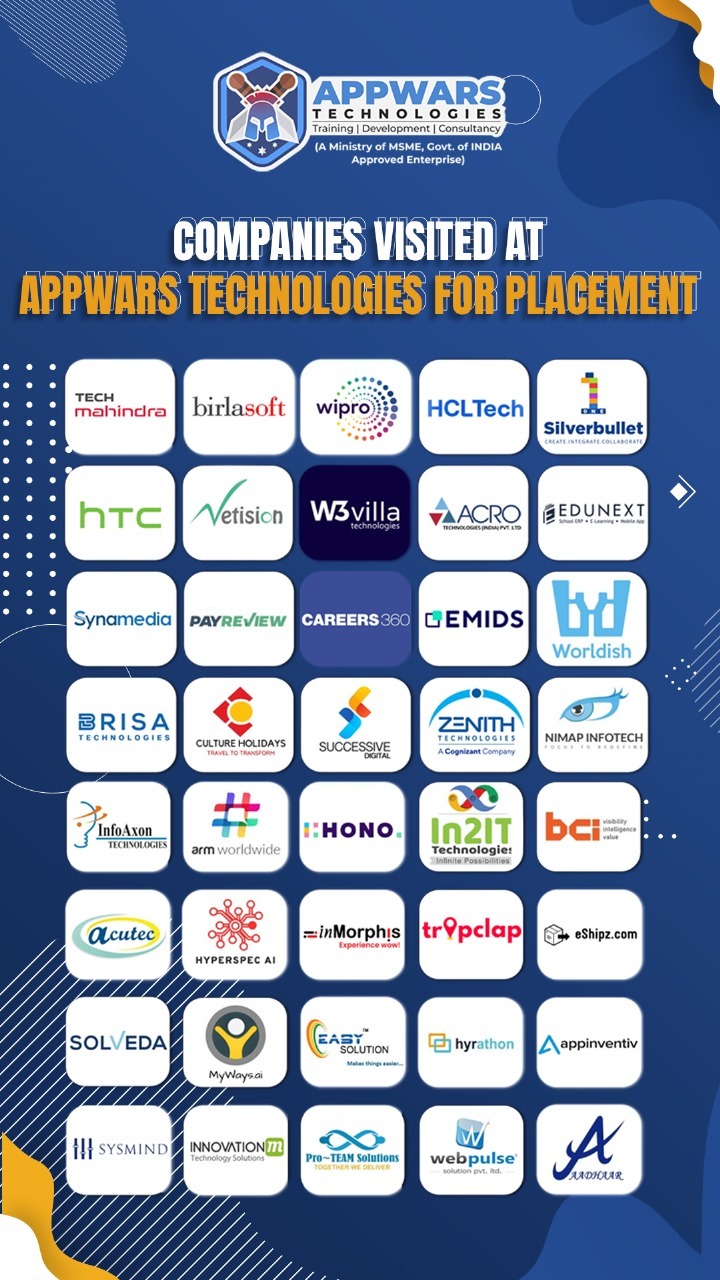
Key Highlights

40 Hrs Instructor Led Training

22 Hrs Self-paced Videos

56 Hrs Project & Exercises

Certification

Job Assistance

Flexible Schedule

Future Upgrade

Mentor Support
APPWARS TECHNOLOGIES Pvt Ltd. Arranges Industry-Based Power BI Training in Noida
Power BI training helps you explore better career and it’s time to find a good institute conducting Power BI training in Noida. We are here to help you explore ultimate success and you will learn how Power BI training brings the beneficial solutions. Here, you will find the option to join online Power BI training and you can easily find the slots. We help you attend the sessions online and you will comprehend how we help you give life a new start. It’s time to explore a better profession and we are always here to give you support. It’s time to join our institute and we will make your dreams come true.
Become a Power BI Expert
Once you complete the training you will become a Power BI expert and it gives you the confidence to find better jobs. Here, you will find experienced mentors who will train you properly. We come up with proper planned sessions and it helps you gain skills in real-time. We help you learn how to implement the skills in live projects and thus you will learn why it’s good to Power BI training in Noida. Our instructors help in project preparation that enables you explore the smarter form of technology.
Join the Personality Development Sessions
Here, we also arrange personality development sessions that boosts your self-confidence. Thus, you can face the employer confidently and it becomes easy to get selected for a job. Hence, you can overcome all the challenges and you will comprehend the benefits of joining personality development sessions. We help you learn how to speak proper English and it helps you easily convince the employer. This way, you can easily find better job opportunities and APPWARS TECHNOLOGIES Pvt Ltd. brings the best options. We also arrange mock interviews that help you prepare for the interviews. Also, we arrange video training sessions that motivates you to participate in live projects.
Access Free Study Materials and PDFs
We give you access to free study materials and PDFs and thus you will find it easy to explore the technology. We also have an advanced lab equipped with modern technical devices. Thus, you will feel good to attend the practical sessions and our instructors always help you learn importance of Power BI training in Noida. Next, you will get the option to participate in group discussions and it helps you improve your Power BI skills. It helps you gain knowledge on artificial intelligence and thus you will learn why it’s important to join our Power BI training.
Power BI Interview questions and answers
1. What is Power BI, and what are its main components?
Power BI is a business intelligence and data visualization tool developed by Microsoft that helps users transform raw data into meaningful insights through interactive dashboards and reports. Its main components include:
Power Query: For data transformation and preparation.
Power Pivot: For data modeling and DAX calculations.
Power View: For creating interactive visualizations.
Power BI Desktop: The development tool for building reports.
Power BI Service: A cloud-based platform for sharing and collaboration.
Power BI Mobile Apps: For accessing reports on the go.
Understanding these components is crucial, as they form the foundation of report development and distribution.
2. What is DAX, and how is it used in Power BI?
DAX (Data Analysis Expressions) is a formula language in Power BI used for performing calculations and creating custom aggregations in data models. It is similar to Excel formulas but more powerful in handling relational data.
Example DAX functions include:
SUM(): Aggregates a column.
CALCULATE(): Modifies a filter context for dynamic calculations.
RELATED(): Fetches related data from another table.
Proficiency in DAX is critical for creating complex metrics, time intelligence, and dynamic measures.
3. Explain the difference between Power BI Desktop and Power BI Service.
Power BI Desktop is a Windows application primarily used for developing reports and dashboards. Users can connect to multiple data sources, transform data, and create visualizations in this tool. On the other hand, Power BI Service is a cloud-based platform that allows users to publish, share, and collaborate on reports and dashboards. While desktop is for development, service focuses on sharing and collaboration. Understanding the integration between the two is vital for end-to-end Power BI workflows.
4. What are the different types of filters in Power BI?
Power BI offers several types of filters to refine and control data visualization:
Report-level filters: Apply across all pages of a report.
Page-level filters: Apply to specific report pages.
Visual-level filters: Apply to individual charts or visuals.
Drillthrough filters: Enable navigating between report pages.
Slicer filters: Provide interactive filtering options for users.
Each filter type is used depending on the level of granularity and interaction required.
5. What is the difference between a dashboard and a report in Power BI?
A report in Power BI is a multi-page visualization that presents data insights, often with detailed charts, tables, and metrics. It is created in Power BI Desktop. A dashboard, however, is a single-page canvas in Power BI Service, often composed of pinned visuals from one or more reports. Dashboards are interactive and designed for high-level monitoring, while reports allow in-depth exploration and analysis of data.
6. How do you handle large datasets in Power BI?
Managing large datasets in Power BI requires optimizing performance and memory usage. Key techniques include:
Data Reduction: Use aggregated data or pre-filter data at the source level.
DirectQuery: Connect live to large data sources instead of importing data.
Proper Data Modeling: Use star schema models and minimize table relationships.
Performance Optimizations: Avoid unnecessary columns and use calculated measures instead of calculated columns.
These strategies ensure efficient processing and visualization of large datasets.
7. Can you explain the difference between calculated columns and measures?
Calculated Columns: Created in the data model using DAX, these are static calculations performed row by row and stored in the table. Example: Adding a “Total Price” column by multiplying “Quantity” and “Unit Price.”
Measures: Dynamic calculations created using DAX and computed at runtime based on the filter context. Example: Calculating “Total Sales” using SUM(Sales[Amount]).
Measures are generally preferred as they consume less memory and provide better performance.
8. What are Power BI gateways, and why are they used?
Power BI Gateways are bridge components that allow secure data transfer between on-premises data sources and Power BI Service. They are used when users need to access or refresh on-premises data in Power BI reports and dashboards. There are two types:
Personal Gateway: For individual use.
Standard Gateway (Enterprise Gateway): For shared use across teams.
Gateways are crucial for maintaining connectivity in hybrid environments.
9. How would you optimize the performance of a Power BI report?
Report performance optimization involves several strategies:
Reduce Data Size: Limit the number of rows and columns imported.
Efficient DAX Expressions: Write optimized DAX queries and avoid heavy calculations.
Aggregate Data: Use summarized data wherever possible.
Enable Row-Level Security: Apply dynamic filtering to limit visible data for users.
Use Smaller Visuals: Reduce the number of visuals and avoid complex nested filters.
Proactive performance tuning ensures a better user experience and faster load times.
10. What is row-level security (RLS) in Power BI?
Row-Level Security (RLS) restricts data access for users based on roles. By defining roles and DAX filters, you can control which rows of data are visible to specific users. For example, a filter like [Region] = “East” ensures that a user in the “East” region only sees data relevant to their region. RLS is essential for protecting sensitive data and ensuring compliance with data privacy regulations.
Features
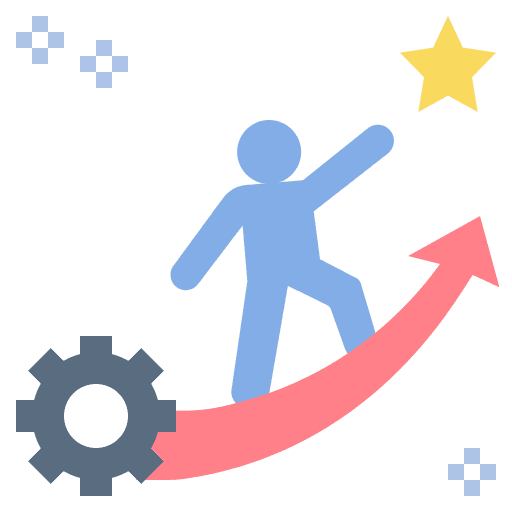
Experienced Mentors
APPWARS Technologies Pvt Ltd has highly-skilled & experienced mentors from Industry, proficient in their particular technologies.
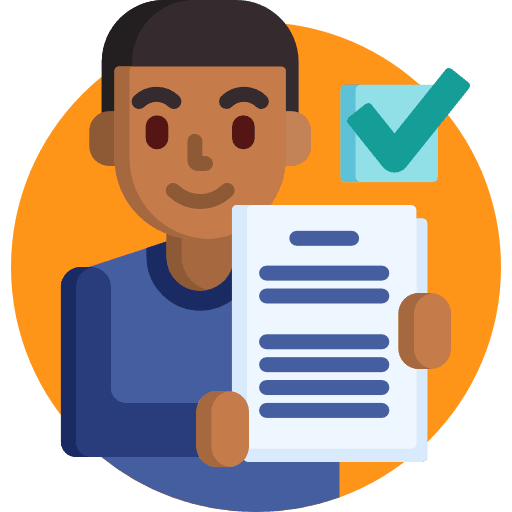
Assignment
Stay sharp & focused with unlimited access to Coding Problems & Assignments during your training.
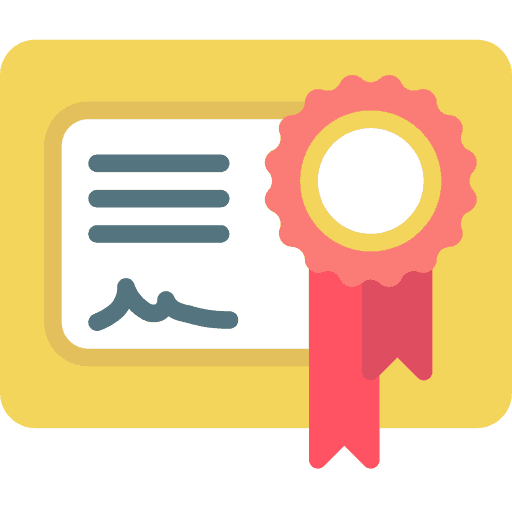
Certification
Appwars Technologies Pvt Ltd is an MSME, Govt of India approved Company, and registered with the Ministry of Corporate Affairs.
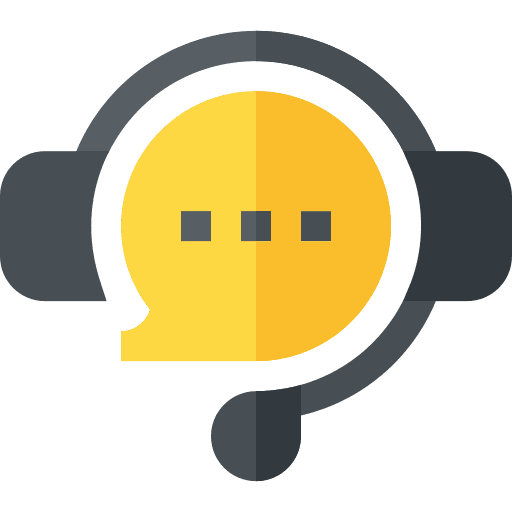
Live Interactive Session
Get Live sessions from the comfort of your place with well-maintained quality & pace to make you understand better.
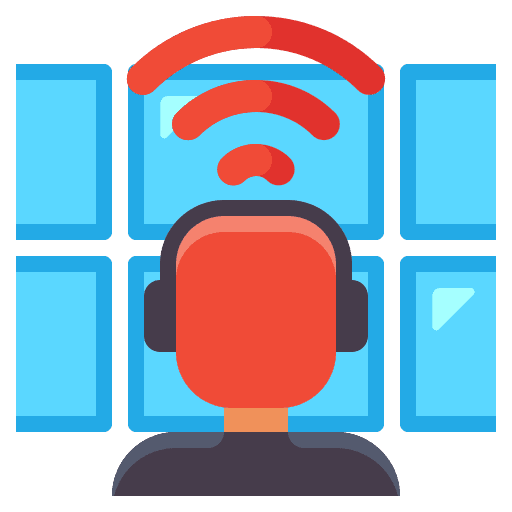
Live Project
Experience working on Real-time Projects to have in-depth, practical knowledge of your technology.
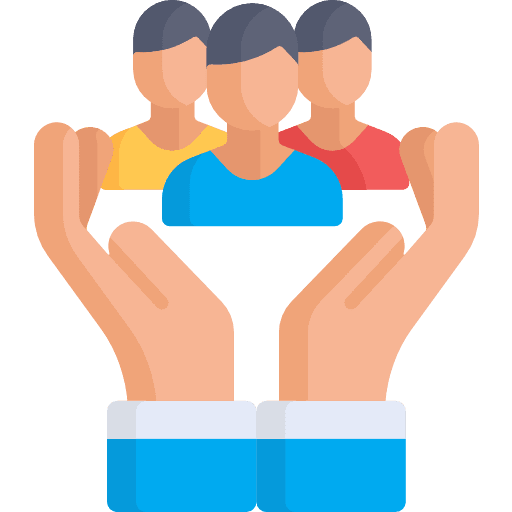
100% Placement assistance
With more than 1000+ Placement Partners. Get endless opportunities to get placed in these Small & Medium Companies
Time to Download your Certificate
Once you complete the course we will give you the option to download your digital certificate. Thus, you will gain recognition as a Power BI expert and you can apply for Power BI jobs. Thus, you will be easily selected and you can start working as a Power BI expert. It’s time to implement the best form of technology and we help you access useful data. Big business organizations use Power BI to access data and it’s easy to install the Power BI apps. The Power BI certificate makes it easy to find better jobs and you will feel confident to go ahead.
Join the Weekend Classes
We come up with options of weekend classes and thus there is no need to change your daily schedule. It’s easy to book your slots online and we will be happy to train you. The weekend classes are conducted by our experienced mentors that enables you learn useful facts about Power BI. We motivate you to join the Power BI training and it’s time to get familiar with the benefits.
Get Familiar with the Curriculum
We come up with a perfect Power BI curriculum and we design our syllabus following the Industry standards. We help you eliminate all the worries and it’s time to learn the importance of data. And here we help you learn how Power BI uses Microsoft’s Cloud App Security feature and thus you will learn how to implement the technology. Thus, you will get an idea of how to deal with cyber threats and we are here to help you comprehend the benefits of Power BI.

Join the Top Power BI Training Institute in Noida
APPWARS TECHNOLOGIES Pvt Ltd. Is the top Power BI training institute in Noida and it’s easy to join our Power BI training. We help you learn the benefits of using Power BI and thus you will find it easy to deal with complex data. And once you join our Power BI training you will learn how to develop a Power BI app featuring all smarter options. Thus, a Power BI app brings the ultimate flexibility and it’s time to represent data properly.
We welcome you to APPWARS TECHNOLOGIES Pvt Ltd. And you can easily join the Power BI training that helps you explore ultimate success. It thus becomes easy to learn why we come up as ne of the leading Power BI training institutes in Noida.
Top Reasons To Choose APPWARS Technologies
- Power BI Training in Noida is conception as per the IT management standards.
- APPWARS TECHNOLOGIES offers the best Power BI Training and devoted employment service in Noida with proper planned training courses.
- Regular and weekend classes and assignments after each class are provided for Power BI in Noida.
- Advanced lab designed with latest equipment.
- Provide lab facilities to 24*7 and students are allowed to access the lab anytime.
- One the best certified expert trainers or professionals having many years of real industry experience.
- Mentors of Power BI Training in Noida helps in each type of project preparation, interview preparation and job placement support.
- Giving personality development sessions including English spoken, mock interview, group discussion and presentation skills free of costs.
- Providing free study materials, PDFs, video training, lab guides, exam preparation, sample paper and interview preparation.
- Provide retake classes without any charges as often as you choose.
- Helps the student to learn complex technical concepts.
APPWARS Technologies Trainer for Power BI
- TRAINER’S are expert and professional in their field of sphere and constantly boost themselves with new tools and technology to impart the best training for the real working environment.
- Trainees have been carefully selected by our committee and recognized over the years by various organizations for their field work.
- Trainees have many years of experience of working in big organization or institutes.
- Certified trainers with at least 7 years of experience in IT Industries.
- Trainees are connected with many placement cells of various companies to give support and help to the students for their placements.
APPLICATION
PROCESS
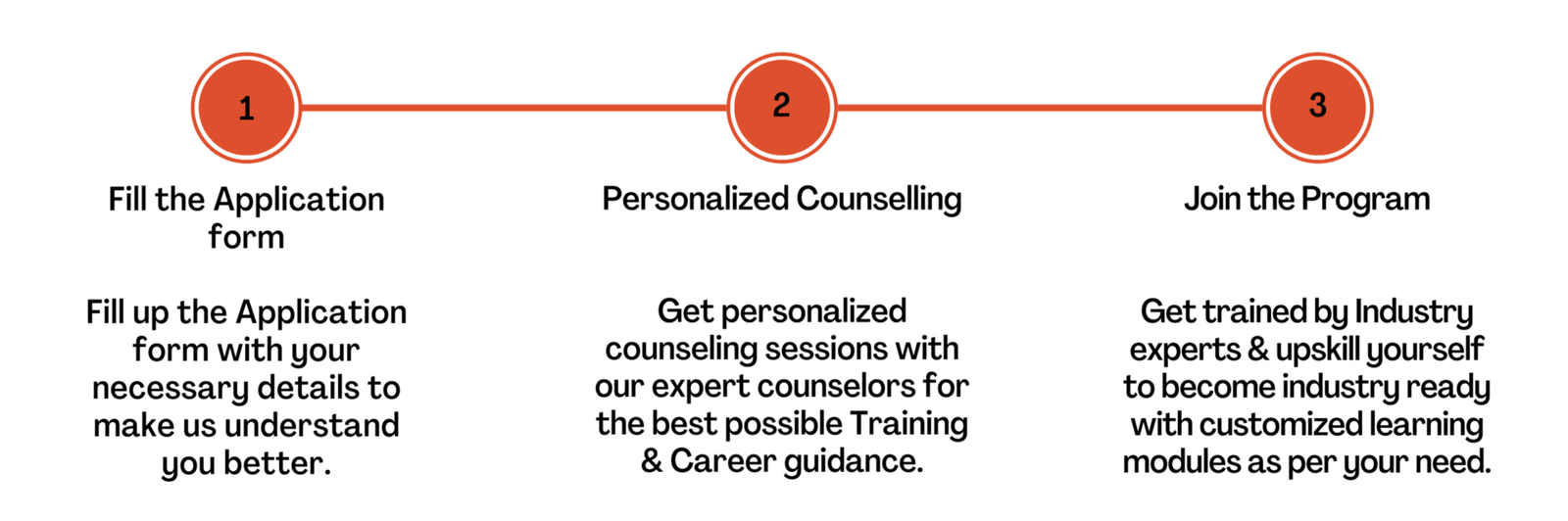
For queries, feedback & assistance
APPWARS LEARNER
SUPPORT
For Call & WhatsApp
+91- 9911169001
+91- 8743019452
Placement Assistance After Power BI
- APPWARS TECHNOLOGIES is a leader in apprehension placement assistance to the students with the help of an assigned placement cell.
- The placement cell helps supports and assists the students during the time of placement.
- APPWARS TECHNOLOGIES also provides best resume domicile service by helping the students to make their resume as per the latest industry trends.
- APPWARS TECHNOLOGIES organize personality development sessions including group discussion, mock interview, and presentation skills on daily basis to help the students that they present themselves confidently.
- APPWARS TECHNOLOGIES help the students to achieve their dream job.
APPWARS Technologies Duration for Power BI
- Regular Classes: 5 Days a week (Morning, afternoon and Evening)
- Weekend Classes: (Saturday and Sunday)
- Fast Track Classes also Available
- One to One Classes also Available
- Corporate Training also Available
- Live Online Classes also Available
Related Course
Join the community of learners, creators, professionals, educators, and world-changers.
Learn, certify,
make an impact.
Expand your career opportunities with the Python Institute’s training and certification programs. Program your future.

Who can apply for the course?
BE / BTech / MCA passed aspirants to make their careers as Web Developers / Data Scientists
IT-Professionals who want to get a career as a Programming Expert
Professionals from non-IT bkg, and want to establish in IT
Candidates who would like to restart their career after a gap
Web Designers for the next level of their career.

Our Placement Process
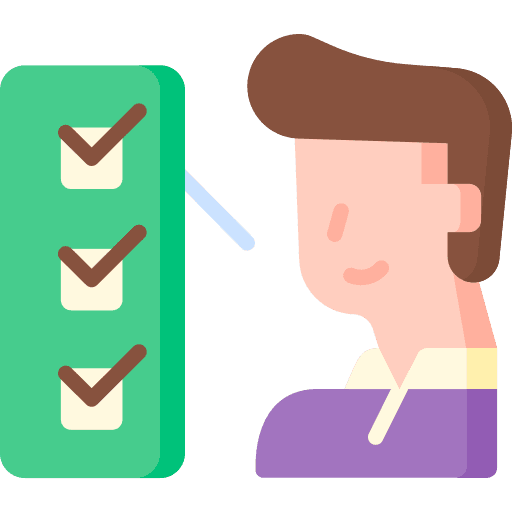
Eligibility Criteria
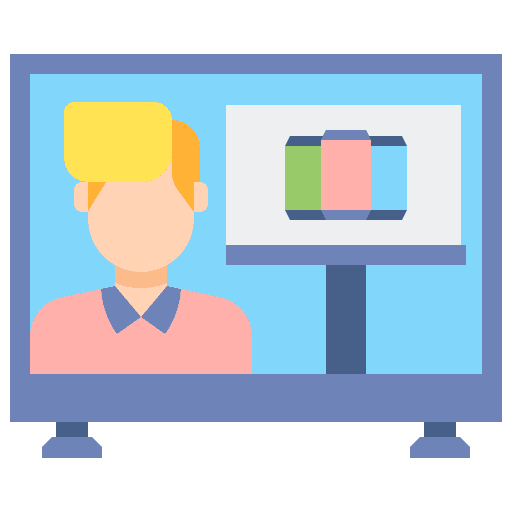
Placements Training

Interview Q & A
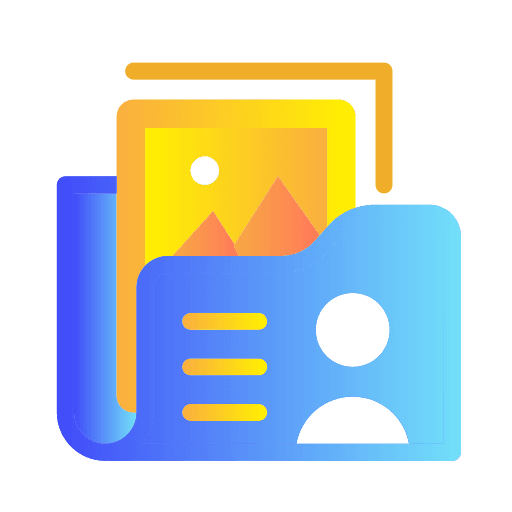
Resume Preparation
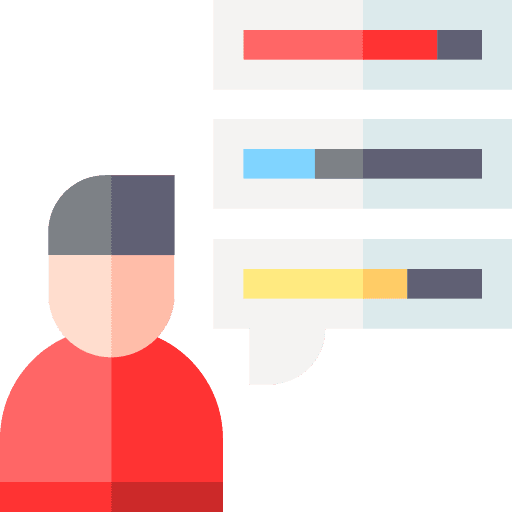
Aptitude Test
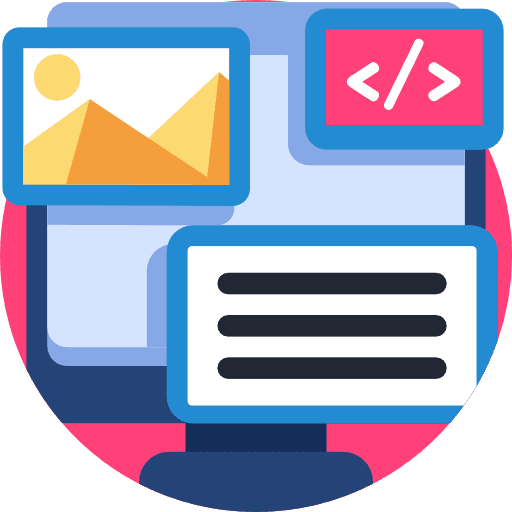
Mock Interviews
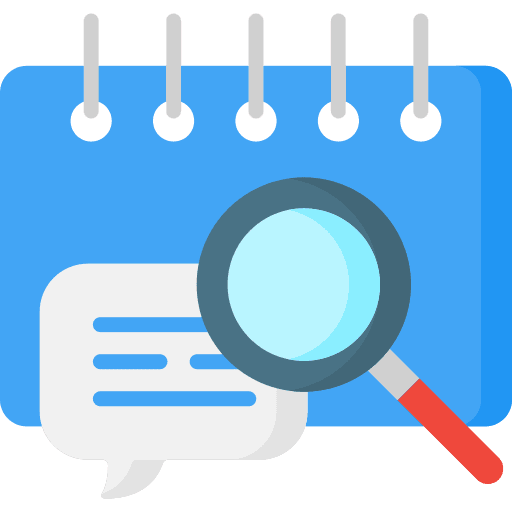
Scheduling Interviews
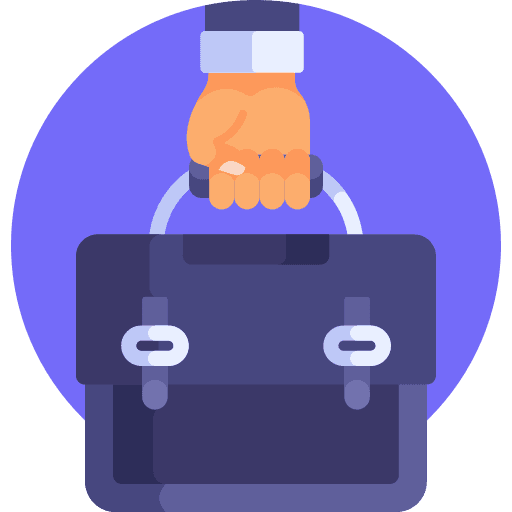
Job Placement
GALLERY
Frequently Asked Questions
Power BI is a business analytics tool by Microsoft that helps transform data into interactive visual insights. Learning Power BI is essential for those aiming to work in data-driven roles, as it enables users to create detailed reports and dashboards, which are highly valued in today’s data-centric job market.
No prior knowledge of Power BI is required. However, familiarity with data concepts, Microsoft Excel, or SQL basics can be helpful. Our Power BI course at Appwars Technologies is designed to accommodate both beginners and professionals.
Power BI training is ideal for data analysts, business analysts, IT professionals, project managers, and anyone interested in data visualization and business intelligence. Our program is also suited for fresh graduates looking to enhance their data skills.
The course covers a wide range of topics, including data preparation, modeling, DAX (Data Analysis Expressions), visualization creation, report building, and dashboard development. We also include best practices in data analysis and real-time project experience.
Our Power BI training typically takes 4 to 6 weeks to complete, with classes scheduled for both weekdays and weekends, allowing flexibility for working professionals and students.
Power BI certification validates your data visualization and analytics skills, making you a more competitive candidate in the job market. Our course is aligned with industry standards, ensuring that you are well-prepared for certification exams.
Yes, we include hands-on projects based on real-world business scenarios to help you apply the concepts learned in class. These projects simulate real-time challenges faced in data analytics roles, enhancing your practical skills.
Appwars Technologies provides job placement assistance, including interview preparation, resume-building guidance, and connections with our network of hiring companies. Our aim is to support you in securing relevant job opportunities post-training.
You will have access to Power BI software, course materials, datasets for practice, and exclusive Appwars Technologies resources, including recorded sessions, project assignments, and a community forum for peer interaction.
You can enroll by visiting our website, contacting us via phone, or visiting our Noida office. Our team is available to guide you through the enrollment process and answer any additional questions you may have.